Today, I will explain to you how to set up redirector for SharePoint Sites in IIS 8. First, you need to install IIS 8 on your computer. You can check how to install IIS in this link. I used SharePoint Server 2013, IIS 8, and Windows Server 2012 to apply this tutorial.

Step 1
Most importantthing that you have to is to install HTTP Redirection component when installing IIS 8 to set-up redirector. You can click on Next to finish Installation. Let all the necessary components installed on.
If it requires a restart then do it.
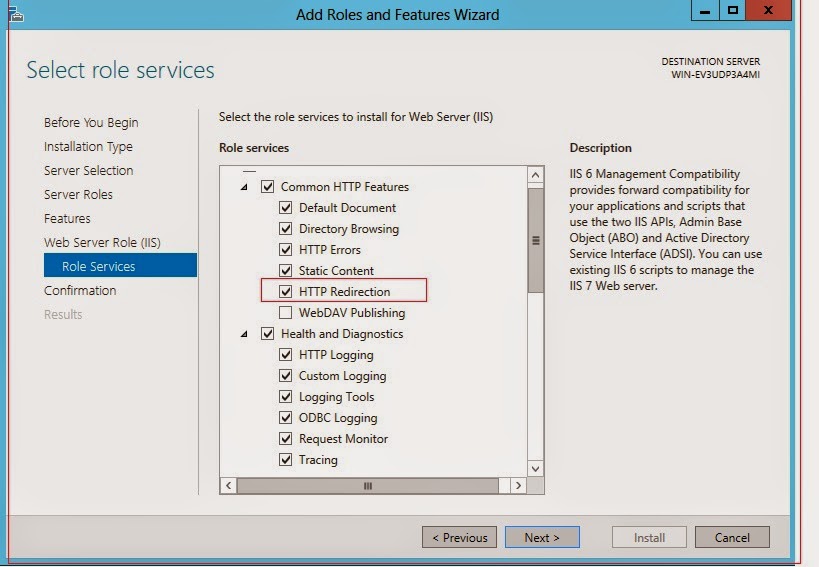
Step 2
Click on Run and type Inetmgr to open the IIS manager console, you can see HTTP Redirect.
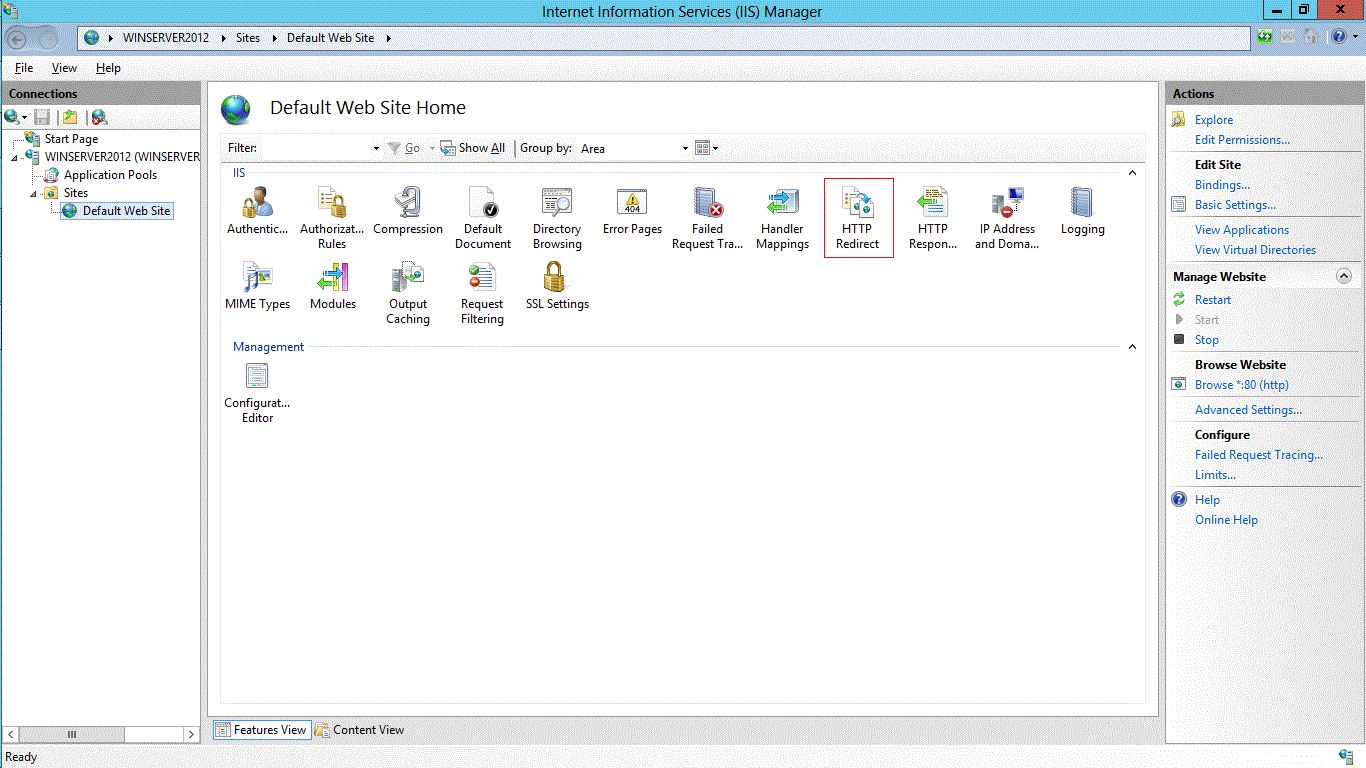
Step 3
Double click on this. You can see the HTTP Redirect console. In my example I am redirecting it to google.com and click Apply on the right hand side of the console.

Step 4
Now open you IE and type: http://localhost and hit enter and you will be redirected to google.com.

This is just an example, you can choose any URl based on your needs.
IIS 8.0 with Free ASP.NET Hosting
Try our IIS 8.0 with Free ASP.NET Hosting today and your account will be setup soon! You can also take advantage of our Windows & ASP.NET Hosting support with Unlimited Domain, Unlimited Bandwidth, Unlimited Disk Space, etc.
