
August 23, 2019 11:37 by
 Peter
PeterLast week when I was hosting an application on IIS7 when adding an application pool I saw the field "Managed pipeline mode". It has two values in the drop down, "Integrated" and "Classic". I became curious about the the differences between them. After application hosting I changed the value but didn't see any difference. That increased my curiosity to disover the exact differences between them. I read several blogs on this and came to understand the differences between them.
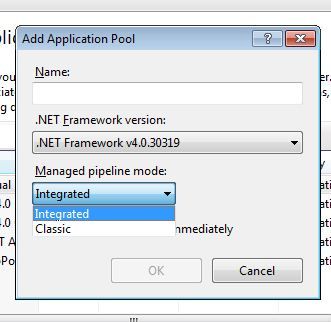
This option exists in the IIS7 or above version of IIS.
Classic
As the word classic means, it is the standard way to do things. It has the same meaning here also. In Classic mode the IIS behaves like in IIS6, it won't use any new features of IIS7 or above. In IIS6 when any request comes to IIS, it identifies the type of request. If it's an ASP.NET request (.aspx, .asmx and so on.) it goes to the ASP.NET pipeline and is handled by the aspnet_isapi.dll and non-ASP.NET requests (HTML, .PHP and so on) are handled in the IIS pipeline.
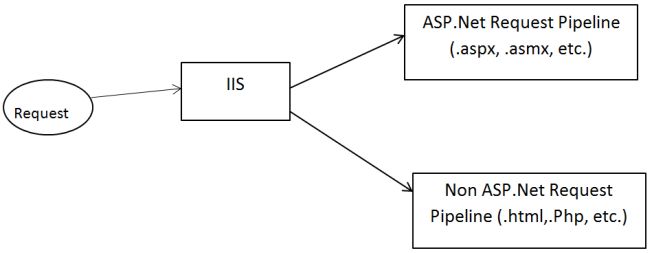
Integrated
In Integrated all the requests are handled by a single pipeline of IIS. The ASP.NET pipeline is tightly integrated with an IIS pipeline. There is no separate pipeline for ASP.NET requests. Therefore in ASP.NET, HttpModule and Httphandler can be used to handle requests not from ASP.NET, in other words any custom Http module can be applied to a PHP request also.

Benefits of integrated mode over Classic mode:
ASP.NET HttpModule and Httphandler can be used to handle requests not from ASP.NET (HTML and PHP).
Integrated mode is much faster so increase the site performance.
When to use Classic Mode
Sometimes legacy applications don't support the IIS 7 architecture and then the Classic mode works. When you select it, Classic mode IIS behaves like an IIS6 version.
IIS 7.0 Hosting with Free ASP.NET Hosting
Try our IIS 7.0 Hosting with Free ASP.NET Hosting today and your account will be setup soon! You can also take advantage of our Windows & ASP.NET Hosting support with Unlimited Domain, Unlimited Bandwidth, Unlimited Disk Space, etc. You will not be charged a cent for trying our service for the next 3 days. Once your trial period is complete, you decide whether you'd like to continue.


August 2, 2019 11:01 by
 Peter
PeterThis article explains how to register ASP.Net with IIS when installing ASP.Net in IIS so that an ASP.Net page can make a request to recognize or respond from IIS. If it is not registered with an Internet Information Services then when you make an ASP.Net page request to the web server (IIS) then the web server will not get a response. And also we will get the error as in the following.

ASP.Net 2.0
“ASP.NET 2.0 has not been registered on the Web Server. You need to manually configure you Web server for ASP.NET 2.0 in order for your site to run correctly.”
(OR)
ASP.Net 4.0
“ASP.NET 4.0 has not been registered on the Web server. You need to manually configure your Web server for ASP.NET 4.0 in order for your site to run correctly”
Note: It is an available version of ASP.Net on your system.
Solutions Procedure
To find the location for the aspnet_regiis.exe file, go to the location C:\Windows\Microsoft.NET as in the following:
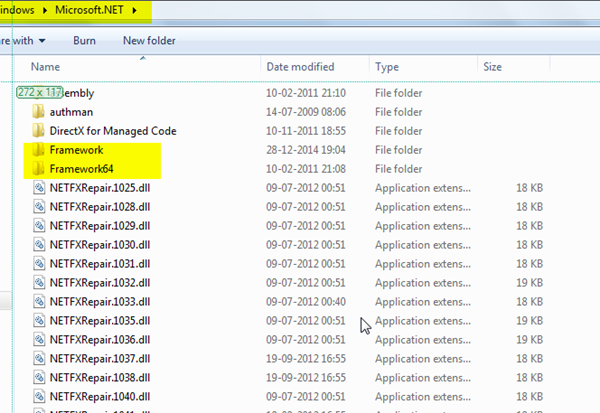
Kindly check, based on your system's bits (32 0r 64) for the .NET Framework location.
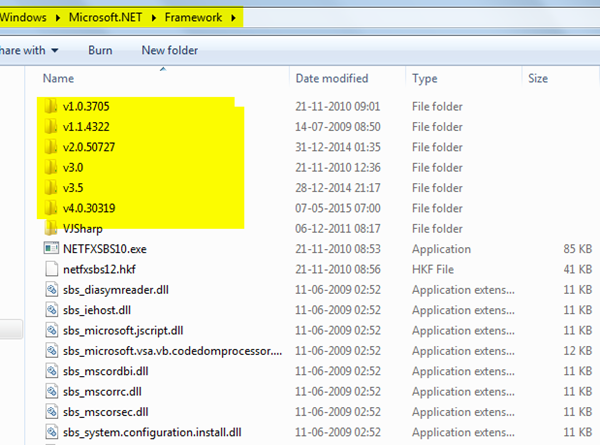
Kindly check whether you're using an ASP.Net version with IIS and based on that you have opened the specified version folder.
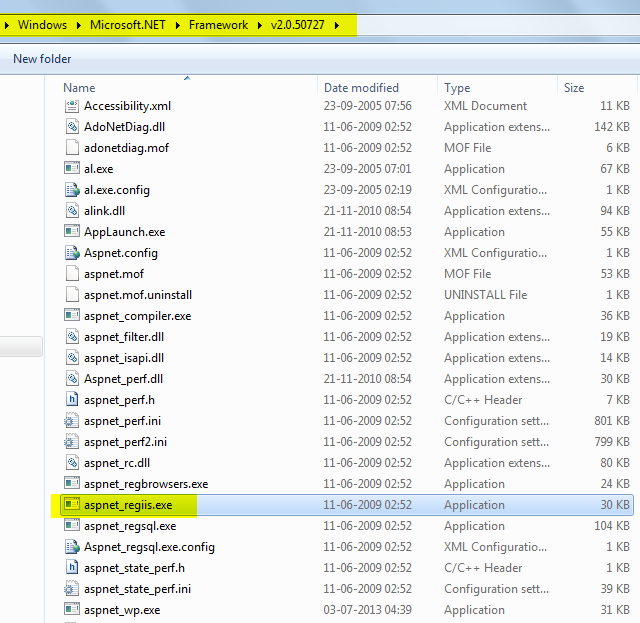
Go to a Visual Studio command prompt.
Then you will register ASP.Net with IIS as in the following command (aspnet_regiis.exe):
“C:\WINDOWS\Microsoft.NET\Framework\v2.0.50727\aspnet_regiis.exe –I”
Copy and paste to the Visual Studio command prompt.
Then Enter.
You have finished the installation of ASP.Net.