
March 17, 2015 08:45 by
 Peter
Peter
In this article, I will explain you how to Import the Server Authentication Certificate with IIS.

First step, you must select and click on the Start Menu and from there open the Administrative Tools looks on the below picture:
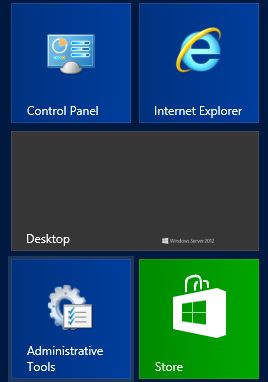
When in Administrative Tools, there is a list of options will be available. And then, click on the IIS Manager and open it.
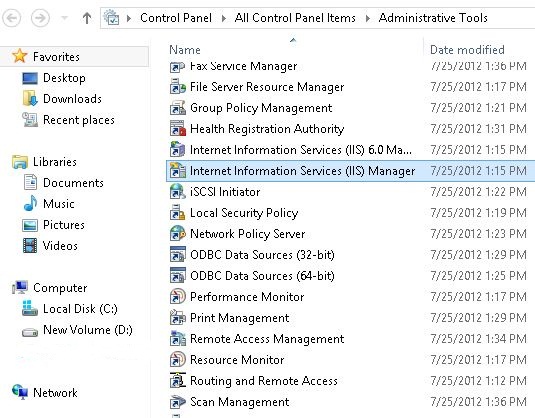
In IIS Manager Wizard, here on the right hand side the Connections Pane will be available, click on the server name.
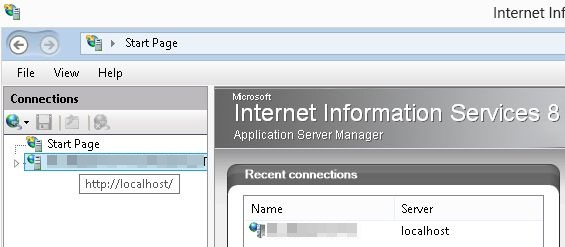
In Center Pane an option will be available named Server Certificates, double-click on this option to open it.
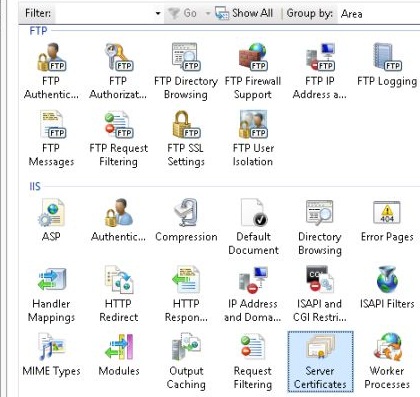
When the Page open, All certificates will be shown that are currently working on your system. Right-click on any certificate and choose to Import as you can see on the following picture:
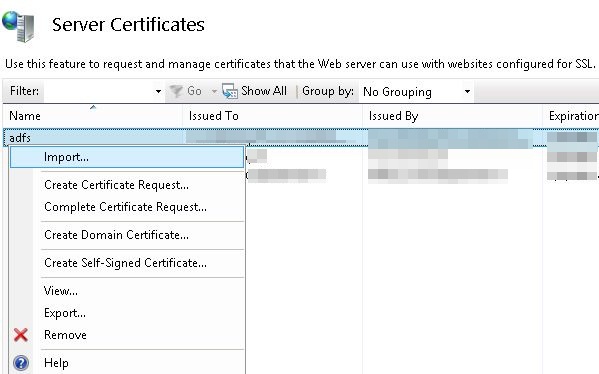
Choosing the Import will open a New Wizard, here first give the name to the Certificate File that you need to import and after that give password for that certificate. After that click on the "Ok" button to import the file.
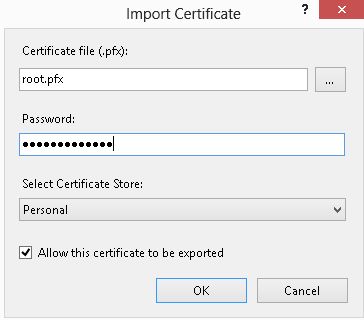
HostForLIFE.eu IIS 8.0 Hosting
HostForLIFE.eu is European Windows Hosting Provider which focuses on Windows Platform only. We deliver on-demand hosting solutions including Shared hosting, Reseller Hosting, Cloud Hosting, Dedicated Servers, and IT as a Service for companies of all sizes. We have customers from around the globe, spread across every continent. We serve the hosting needs of the business and professional, government and nonprofit, entertainment and personal use market segments.
