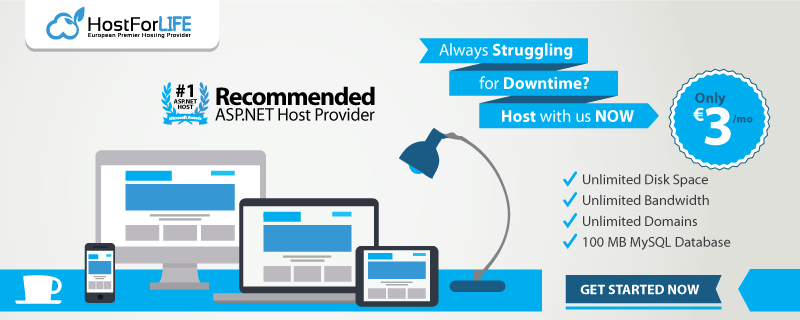September 23, 2015 21:28 by
 Peter
PeterIn this article, let me show you how to setting up IIS on your Windows 10 OS. I am using Windows 10 Enterprise edition.

First, open the browser and just type the url http://localhost/ shown on the below picture:

When you pressing Enter, it will throw page not found error.
Now I am going to search for IIS manager. Not found!
Then, open Control Panel -> Click Programs.
Under Programs and Features, click Turn Windows features on or off.
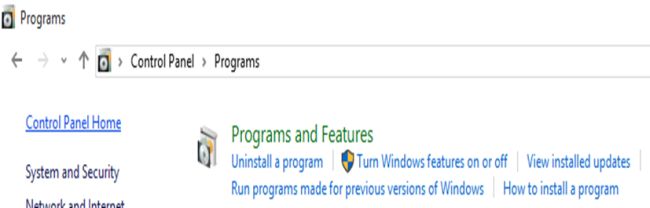
The popup will appear as you can see on the following picture:
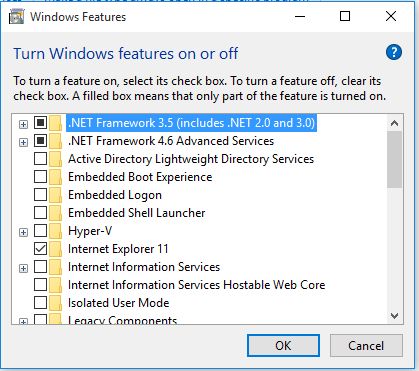
Just check the Internet Information Services and its related features.
Under Internet Information Services check the following folders:
- FTP Server
- Web Management Tools
- World wide web services
- Application development features
- Common HTTP Feature
- Health and Diagnostics
- Perfomance Feature
- Security
Then click OK to complete the installation of new features.
Click Restart now to apply changes to complete the IIS feature installation.

After restart, you will see the IIS webserver option on the All Programs menu. Now, open the browser then write on address bar http://localhost.
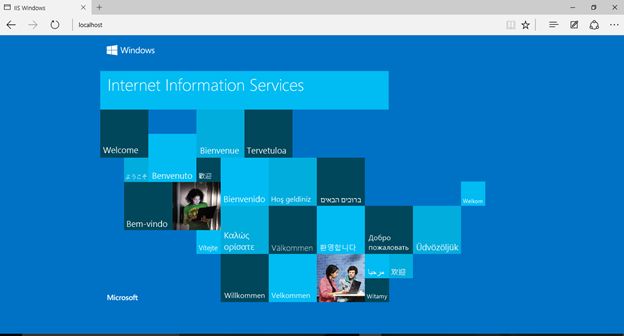
Internet Information Services (IIS) successfully configured!
HostForLIFE.eu IIS 8.0 Hosting
HostForLIFE.eu is European Windows Hosting Provider which focuses on Windows Platform only. We deliver on-demand hosting solutions including Shared hosting, Reseller Hosting, Cloud Hosting, Dedicated Servers, and IT as a Service for companies of all sizes. We have customers from around the globe, spread across every continent. We serve the hosting needs of the business and professional, government and nonprofit, entertainment and personal use market segments.