In this tutorial, I will show you how to install PHP and configure IIS to PHP Webpages Server. PHP is a widely used general-purpose scripting language that is especially suited for Web development and can be embedded into HTML. This guide is recommended for IIS 8.0.

Follow this step to configure IIS to PHP Server:
1. You must download PHP for Windows
Click here to download
2. Extract the downloaded zip ( C:php )
3. Download PHP manager for IIS ( it's an extension for managing PHP from IIS control panel)
Click here to download
These are the some features of PHP Manager:
- Register PHP with IIS
- Validate and properly configure existing PHP installations
- Run multiple PHP versions side by side on the same server and even within the same web site
- Check PHP runtime configuration and environment (output of phpinfo() function)
- Configure various PHP settings
- Enable or disable PHP extensions
- Remotely manage PHP configuration in php.ini file.
- Easily install, configure, and manage troubleshoot in one or many PHP versions on the same IIS server.
-
4. Open PHP manager and click on "register new php installation"
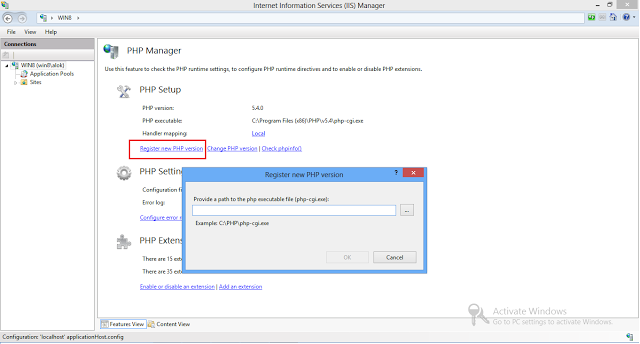
5. Choose "php-cgi.exe" then click OK
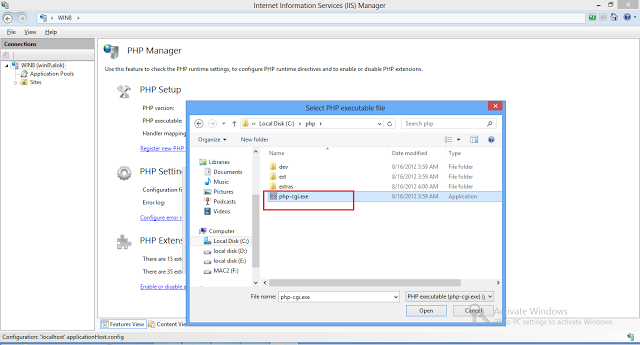
6. Now, check phpinfo and choose "error reporting"
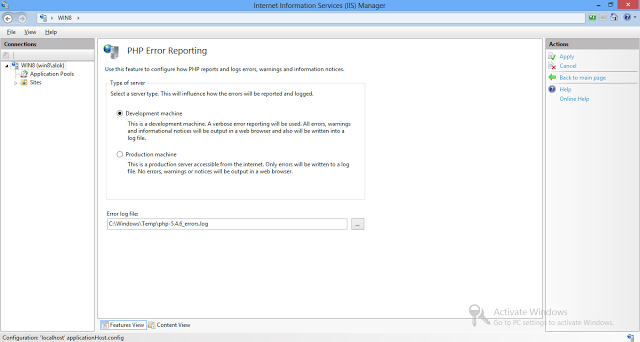
7. Testing Time: open your favorite code editor and type
For example:
<?php echo "Hello World !" ; ?>
Save this as hello.php ( or anything ) on c:inetpubwwwroot and open http://localhost/hello.php
Then you'll get an output like the picture below:
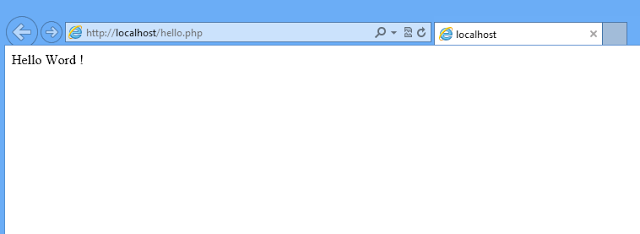
HostForLIFE.eu IIS 8.0 Hosting
HostForLIFE.eu is European Windows Hosting Provider which focuses on Windows Platform only. We deliver on-demand hosting solutions including Shared hosting, Reseller Hosting, Cloud Hosting, Dedicated Servers, and IT as a Service for companies of all sizes. We have customers from around the globe, spread across every continent. We serve the hosting needs of the business and professional, government and nonprofit, entertainment and personal use market segments.
