
April 24, 2019 12:11 by
 Peter
PeterIn this post, let me tell you about how to configure IIS to require SSL on both Federation Servers. First step, open the Administrative Tools from the Start menu as shown on the following picture:
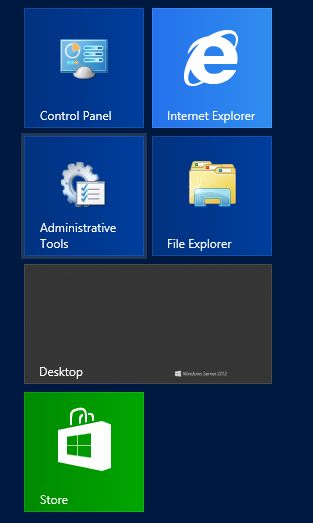
And then, in the Administrative Tools many options will be available, among these options one will be for IIS Manager. Double-click on this option to open it as shown on the below picture:
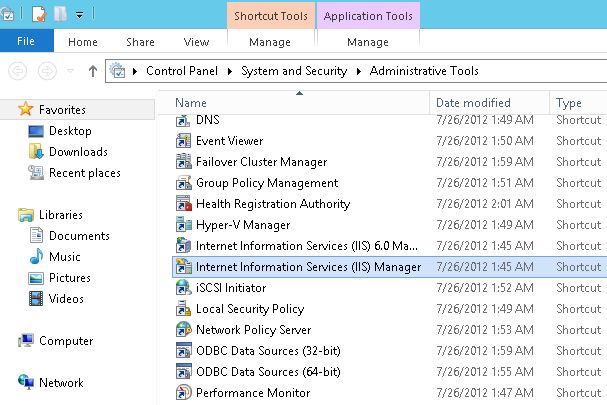
The IIS Manager Wizard will open. On the left hand side will be the Connections Pane.
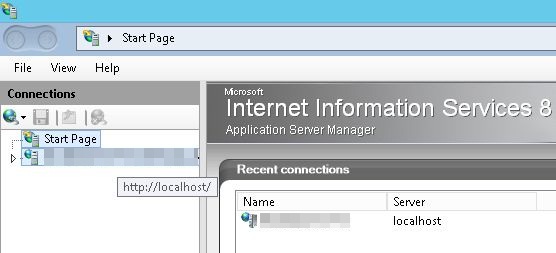
Next step, expand the Server Name available under the Connection Pane, on expanding an option will appear named "Sites", again expand this option. This will bring the default Website under the IIS.
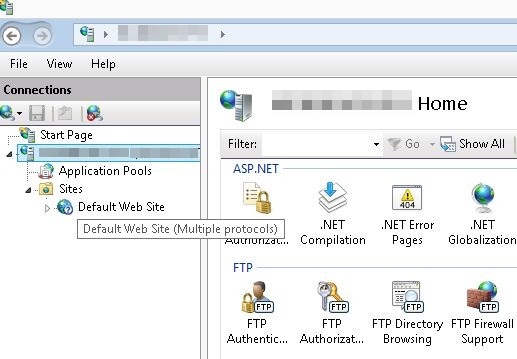
Click on this default Website, on clicking an option will come in the center Pane named SSL Settings, double-click on it to open it.
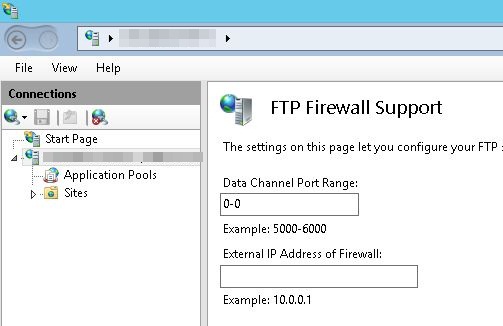
Now, check the "Require SSL" and then select on the "Accept Client Certificate".
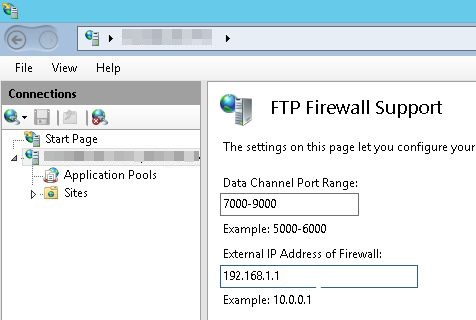
Go to the Actions Pane and then select on the "Apply" button to apply the changes made.
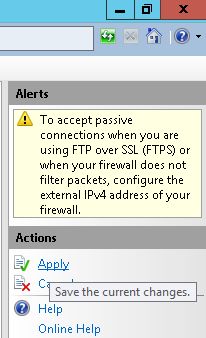
IIS 8.0 Hosting with Free ASP.NET Hosting
Try our IIS 8.0 Hosting with Free ASP.NET Hosting today and your account will be setup soon! You can also take advantage of our Windows & ASP.NET Hosting support with Unlimited Domain, Unlimited Bandwidth, Unlimited Disk Space, etc. You will not be charged a cent for trying our service for the next 3 days. Once your trial period is complete, you decide whether you'd like to continue.
