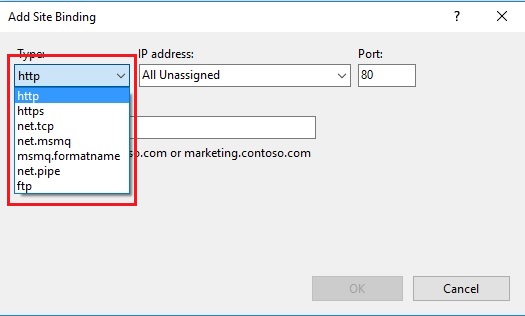February 7, 2020 11:18 by
 Peter
PeterBy default it's available only in HTTP, HTTPS and FTP protocols Windows IIS though it supports others like TCP, PIPE protocols as well.

This blog demonstrates how to enable other protocols like TCP in IIS. Getting started, we know that Windows IIS by default supports only HTTP, HTTPS and FTP protocols and you will get those protocols in the binding window of IIS.
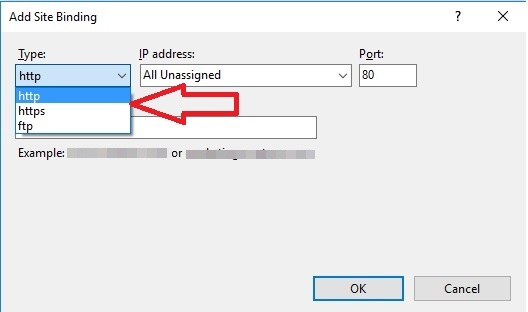
But other protocols like TCP, PIPE etc. Can be enabled by changing IIS feature, the below steps defines how to tune IIS features to enable TCP protocols.
Follow the Steps
Open Control Panel=>Programs=>Click on Uninstall or Change a Program=> Click on Link ‘Turn Windows Features on or off’.
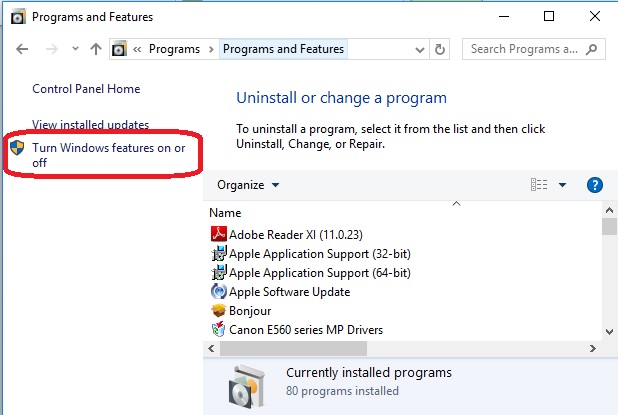
-
Windows Features window will be opened, expand .NET Framework Advance Service.
-
Expand WCF Services=>Select All the Features HTTPActivation, Message Queuing (MSMQ) Activation, Named Pipe Activation, TCPActivation, TCP Port Sharing .Click OK button.
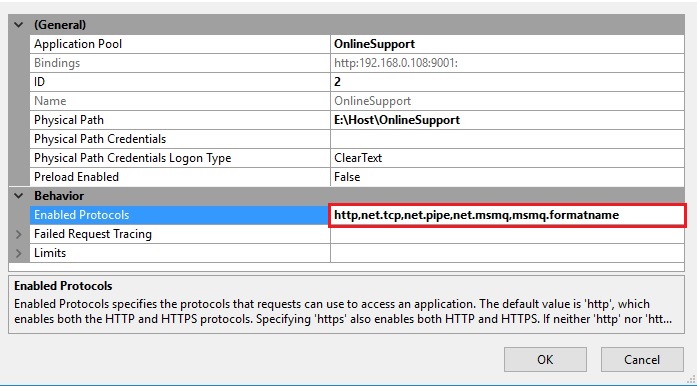
Windows will apply the changes you made and you will get message popup, close the window (Clicking on close button), restart your machine and follow the below steps. Open IIS=> in Connections panel=> expand Sites=>Select your website=>Go to Right site Action Pane=> click on Advanced Settings=> Expand the ‘Behavior’ section In the field ‘Enable Protocols’ set these below values by commas, (http,net.tcp,net.pipe,net.msmq,msmq.formatname). Click OK button.
- For activating TCP protocol set ‘net.tcp’
- For activating PIPE protocol set ‘net.pipe’
- For activating MSMQ Protocol set’ net.msmq’
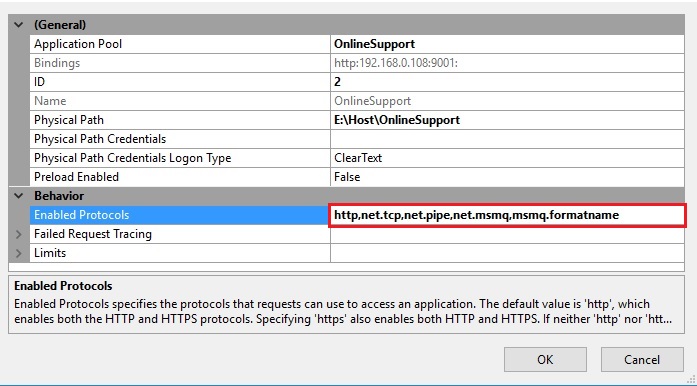
Now you are done, if you follow the above steps correctly, you will get the mentioned protocols in the binding window.