
January 18, 2019 10:07 by
 Peter
PeterIn a few Web sites, if we type the Web site name, (like www.someurl.com) it will automatically load the page www.someurl.com/index.aspx. This is because of the setting of the “Default Document” feature of IIS. In this post we are going to discuss this feature of IIS.
- Open IIS, type the command “inetmgr” in Run window.
- Select “Default Document” and click.
- In the feature view, we can see some type of Document orderly kept.
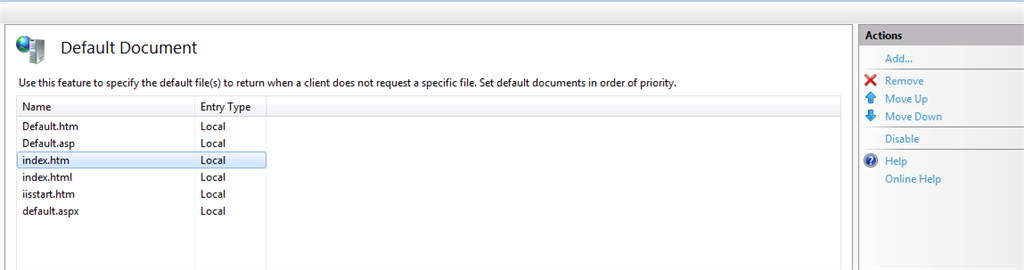
- The top most had the highest priority and the last one had the least priority.
As per the above figure, the document “Default.htm” had the highest priority and the file “Default.aspx” had the lowest priority. This means whenever the user types a url (like www.someurl.com), then IIS looks for any one of the files that exist in the above order on that Virtual Directory. If it finds any one of the files, it will load that page.
IIS also allows, adds/removes the custom default document per Web site. For example, if we specify a page (say home.htm) as the default document which does not exist in the website, then IIS will look into that website and alert the user as shown below, which explicitly states that each time we type the url, IIS will look in that order.
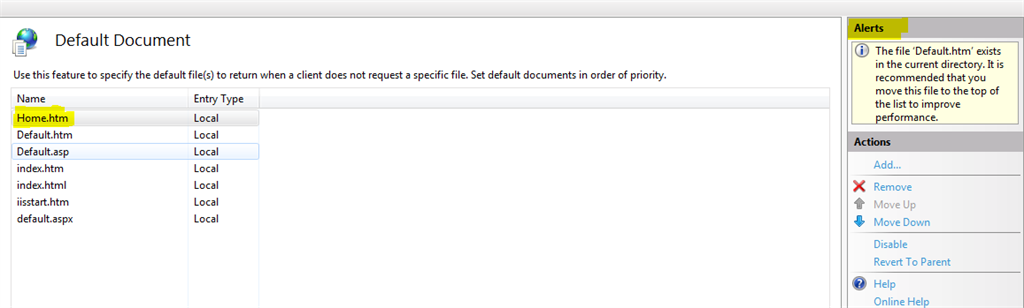
As per the alert, it is advisable to move the default document at the top level, which will increase the performance in the sense IIS can avoid going further down in the list.
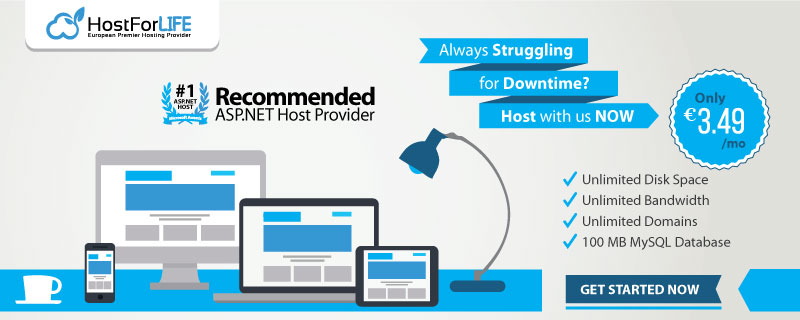

December 20, 2018 10:44 by
 Peter
Peter
We have many clients ask about how to redirect non-www to www URLs. We believe this is important factor in SEO as search engines consider http://www.domain.com and http://domain.com are different websites. As a result, if your website has been linked to from other websites using a mix of the two URLs you are effectively splitting the potential benefit of valuable link popularity.

Workaround
Using a 301 redirect on the “non-www” version of the URL, which is essentially a “permanent” redirect in server talk, you can effectively consolidate all of your link popularity to a single URL. This consolidation will serve to increase your website’s chances of obtaining and maintaining top rankings.
How To Enable The 301 Redirect
You need to instruct the server you are hosting your website on to redirect the traffic seamlessly. To do this you need to first establish what type of server your website is hosted on. There are two main types of servers that are in use: Microsoft and Apache (Linux/Unix), but as on our hosting environment, we use IIS, so we will discuss how to enable it on IIS.
Enable non-www 301 Redirect in IIS Server
Microsoft servers do not have a .htaccess file to alter so we suggest that you contact your hosting provider and request they make this change for you. If they are baffled or need further instructions on how to make the changes you can refer them to the tutorials referenced below:
1. Using Internet Services Manager create a new IP-based website using the http://yourdomain.com URL or alternatively you can avoid using a unique IP by using the host header (virtual website) of www.yourdomain.com.
2. Now verify the server headers for each website using the Server Header Checker. The server response should be 200 OK for both addresses.
3. Now add your domain-revised version of the following ASP code to the default home page for http://yourdomain.com:
< %@ Language=VBScript %>
< %
Response.Status=”301 Moved Permanently”
Response.AddHeader “Location”, http://www.yourdomain.com
%>
Note: do not change the spacing or line placement within the above code; place it as is.
4. Once the default page is online first visit your website via http://yourdomain.com to ensure the redirect is working. Next check the server headers for http://yourdomain.com and make sure you see the following code within #1: “HTTP Status Code: HTTP/1.1 301 Moved Permanently”. That code will confirm the 301 redirect is being properly communicated