
September 6, 2019 11:23 by
 Peter
PeterThis post teaches how to fix a message:
"ERROR: Plugin IISBinding was unable to generate a target" while enabling the SSL Certificate for your website.
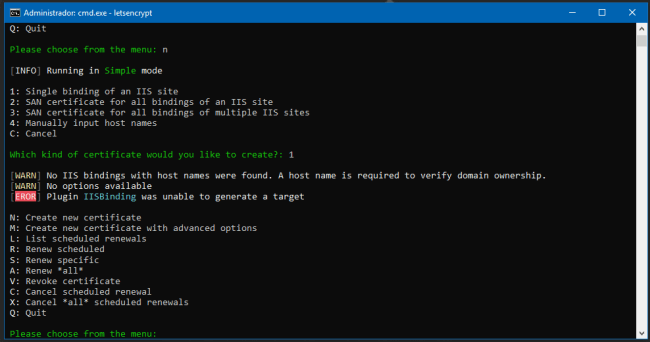
So, let us start.
Open IIS - Internet Information Services (IIS).
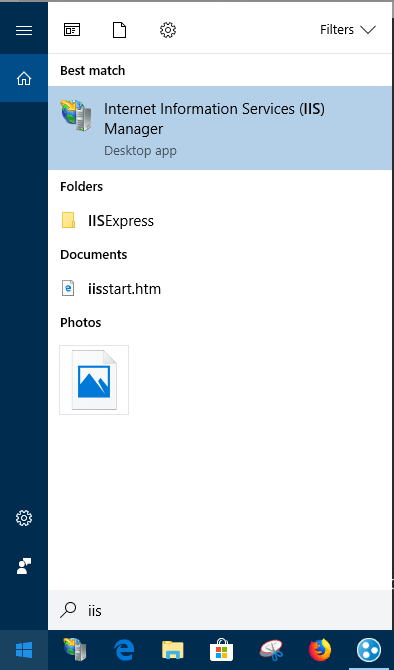
Select "Default Web Site" and click on "Bindings...."
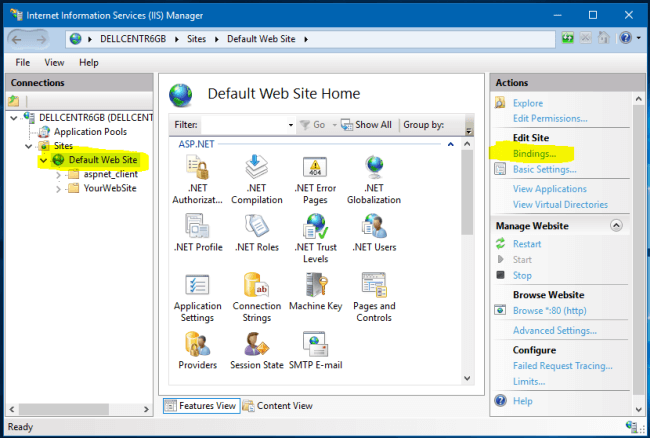
Edit "HTTP" host to put your websitURLrl.
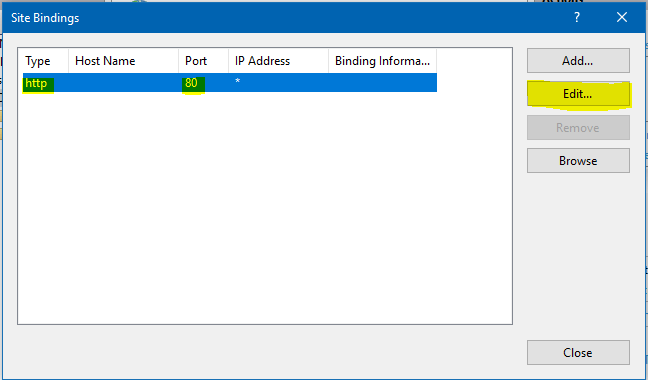
Insert your website URL and press "OK".
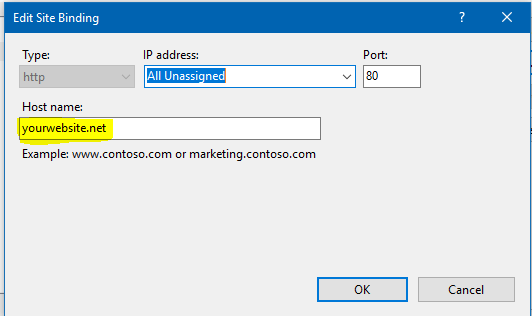
Continue the process as the original POST recommends.
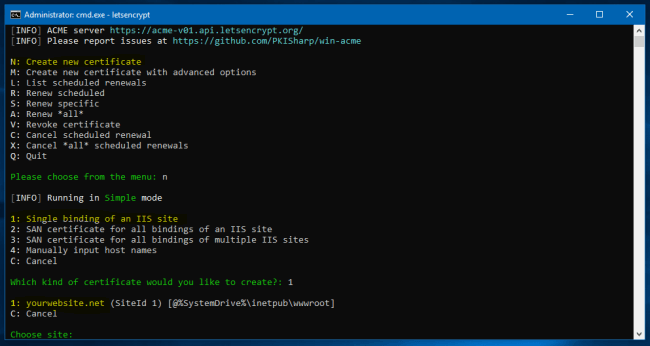
Fixing Plugin IISBinding Was Unable To Generate A Target
CONCLUSION
This IISBinding error appeared to me when I moved the website from a Server to another before enabling my HTTPS certification. This solution worked for me pretty awesomely. If you find any other solution, please comment below.

September 6, 2019 11:23 by
 Peter
PeterThis post teaches how to fix a message:

"ERROR: Plugin IISBinding was unable to generate a target" while enabling the SSL Certificate for your website.
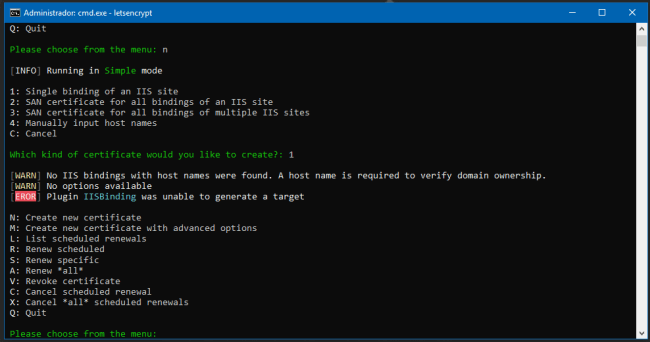
So, let us start.
Open IIS - Internet Information Services (IIS).
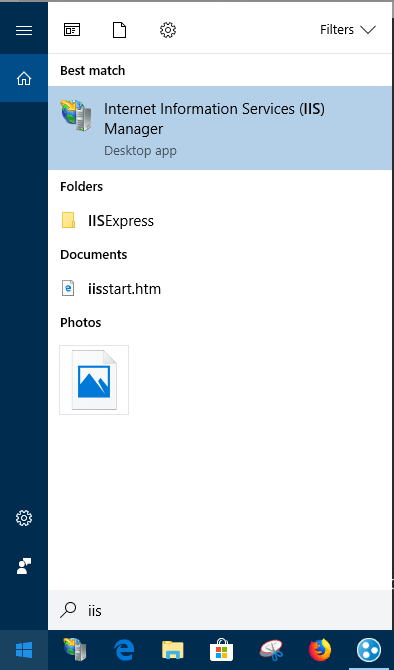
Select "Default Web Site" and click on "Bindings...."
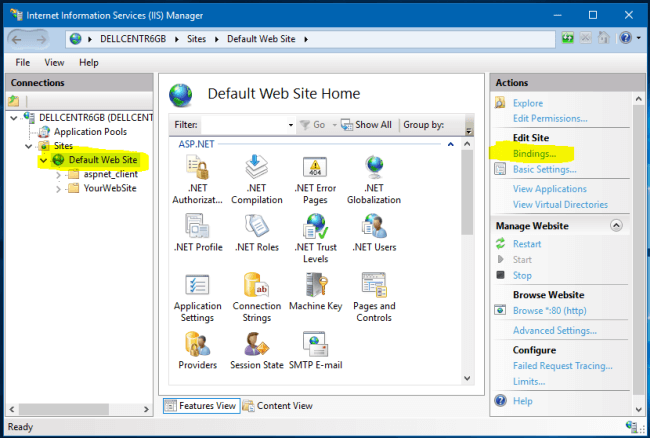
Edit "HTTP" host to put your websitURLrl.
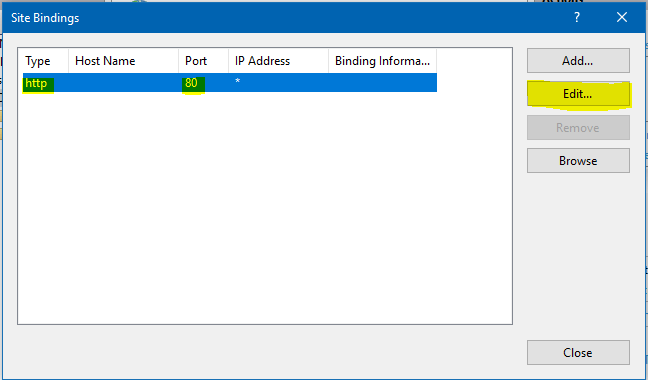
Insert your website URL and press "OK".
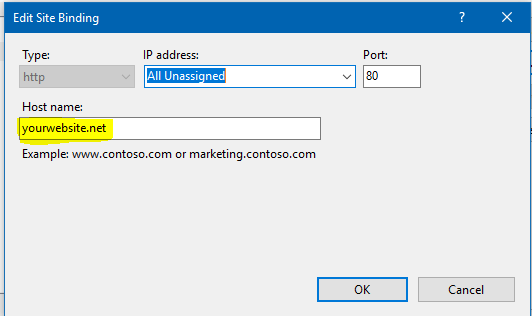
Continue the process as the original POST recommends.
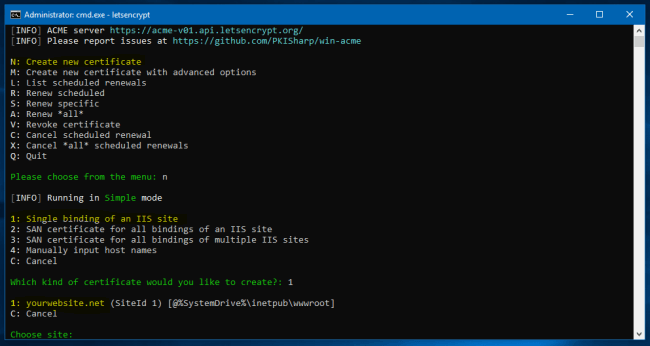
Fixing Plugin IISBinding Was Unable To Generate A Target
CONCLUSION
This IISBinding error appeared to me when I moved the website from a Server to another before enabling my HTTPS certification. This solution worked for me pretty awesomely. If you find any other solution, please comment below.

August 2, 2019 11:01 by
 Peter
PeterThis article explains how to register ASP.Net with IIS when installing ASP.Net in IIS so that an ASP.Net page can make a request to recognize or respond from IIS. If it is not registered with an Internet Information Services then when you make an ASP.Net page request to the web server (IIS) then the web server will not get a response. And also we will get the error as in the following.

ASP.Net 2.0
“ASP.NET 2.0 has not been registered on the Web Server. You need to manually configure you Web server for ASP.NET 2.0 in order for your site to run correctly.”
(OR)
ASP.Net 4.0
“ASP.NET 4.0 has not been registered on the Web server. You need to manually configure your Web server for ASP.NET 4.0 in order for your site to run correctly”
Note: It is an available version of ASP.Net on your system.
Solutions Procedure
To find the location for the aspnet_regiis.exe file, go to the location C:\Windows\Microsoft.NET as in the following:
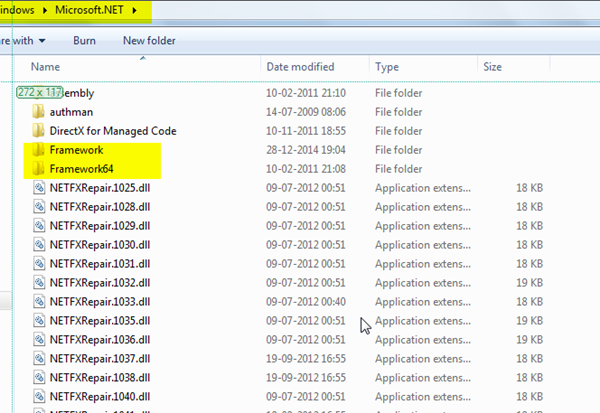
Kindly check, based on your system's bits (32 0r 64) for the .NET Framework location.
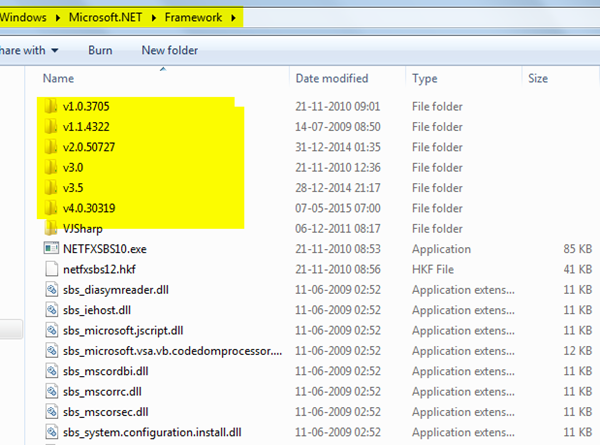
Kindly check whether you're using an ASP.Net version with IIS and based on that you have opened the specified version folder.
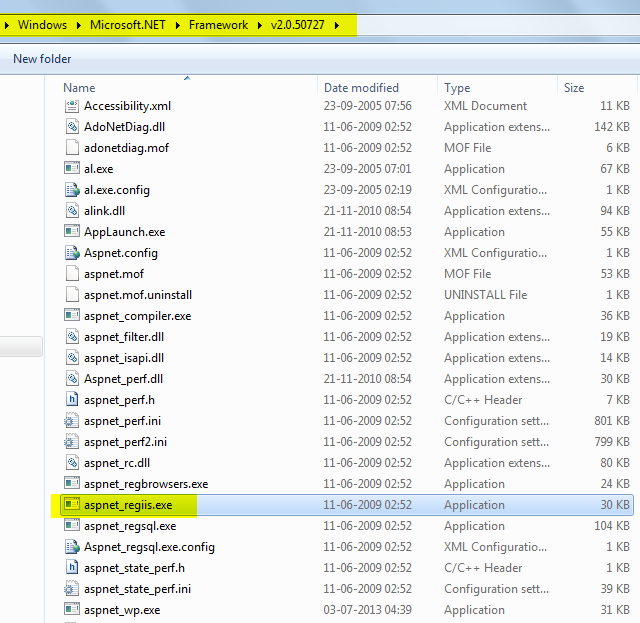
Go to a Visual Studio command prompt.
Then you will register ASP.Net with IIS as in the following command (aspnet_regiis.exe):
“C:\WINDOWS\Microsoft.NET\Framework\v2.0.50727\aspnet_regiis.exe –I”
Copy and paste to the Visual Studio command prompt.
Then Enter.
You have finished the installation of ASP.Net.

July 5, 2019 11:47 by
 Peter
PeterIn this post, I will tell you about using the PHP Runtime with IIS 8. First step you must do is download PHP. Download the "Non Thread Safe" distributive from the download page of the PHP Web webpage and install it utilizing the installer. On the off chance that you utilize a x86 server you may download an older version of PHP, yet in the event that you utilize a x64 server you can utilize just PHP 5.5.

Arrange IIS to run PHP using the accompanying guideline:
Verify that you Don’t select the "Webdav Publishing" part amid design.
Enable SSL and SOAP in PHP
Open the php.ini file in the folder where you have installed PHP.
Find and uncomment the lines below:
extension_dir = "ext"
extension=php_soap.dll
extension=php_openssl.dll
Install "URL Rewrite"
Install the "URL Rewrite" Module from IIS Application Gallery on the off chance that you utilize IIS 8 or IIS 8.5 or download and install it physically from http://www.iis.net/downloads/microsoft/url-rewrite
Make endpoint
- Make an endpoint and design URL mapping for every APS Application API.
- Make a site on IIS which indicates the organizer where the endpoint's records are spotted.
- Arrange redirection for every APS administration to the relating PHP script.
You may utilize the accompanying sample of Web.config which demonstrates to design the redirection from administration Urls "/applications" and "/associations" to "applications.php" and "organizations.php" respectively:
<?xml version="1.0" encoding="UTF-8"?>
<configuration>
<system.webServer>
<rewrite>
<rules>
<rule name="APS Application API" stopProcessing="true">
<match url="([_0-9a-zA-Z\-]+)(.*)" />
<conditions logicalGrouping="MatchAny">
<add input="{R:1}" pattern="^applications$" />
<add input="{R:1}" pattern="^organizations$" />
</conditions>
<action type="Rewrite" url="{R:1}.php{R:2}" logRewrittenUrl="true" />
</rule>
</rules>
</rewrite>
</system.webServer>
</configuration>

December 17, 2014 05:20 by
 Peter
PeterAt this post, I will explain you how to disable Client Certificate Revocation (CRL) Checking in IIS 8. The Public Key Infrastructure (PKI) is an important because certificates are used in so many scenarios when testing Microsoft products and technologies. And one of the trickiest parts of PKI is availability of the Certificate Revocation List (CRL). That is because some solutions require a successful CRL check and some don’t. The problem is that Microsoft documentation doesn’t always make it clear which is the case for a particular scenario, so you end up having to guess whether it is required or not (or worse, going through the entire configuration process and finding that it doesn’t work).

When performing on a system with no internet access it's vital to confirm that CRL checking is disabled. If not disabled you'll always receive a 403.13 error once coming.
And here is the code to Show All Binding and Their Verify Client Certificate Revocation Setting:
netsh http show sslcert
Code for Delete SNI Binding:
netsh http delete sslcert hostnameport=www.yourwebsite.com:443
This is code for Add SNI Binding:
netsh http add sslcert hostnameport=www.yourwebsite.com:443 certhash=78dd6cc2bf5785a123654d1d789c530fcb5687c2 appid={3cc2a456-a78c-2cc9-bcc9-782bc83bb789} certstorename=My verifyclientcertrevocation=disable
Hope this tutorial works for you!