
August 2, 2019 11:01 by
 Peter
PeterThis article explains how to register ASP.Net with IIS when installing ASP.Net in IIS so that an ASP.Net page can make a request to recognize or respond from IIS. If it is not registered with an Internet Information Services then when you make an ASP.Net page request to the web server (IIS) then the web server will not get a response. And also we will get the error as in the following.

ASP.Net 2.0
“ASP.NET 2.0 has not been registered on the Web Server. You need to manually configure you Web server for ASP.NET 2.0 in order for your site to run correctly.”
(OR)
ASP.Net 4.0
“ASP.NET 4.0 has not been registered on the Web server. You need to manually configure your Web server for ASP.NET 4.0 in order for your site to run correctly”
Note: It is an available version of ASP.Net on your system.
Solutions Procedure
To find the location for the aspnet_regiis.exe file, go to the location C:\Windows\Microsoft.NET as in the following:
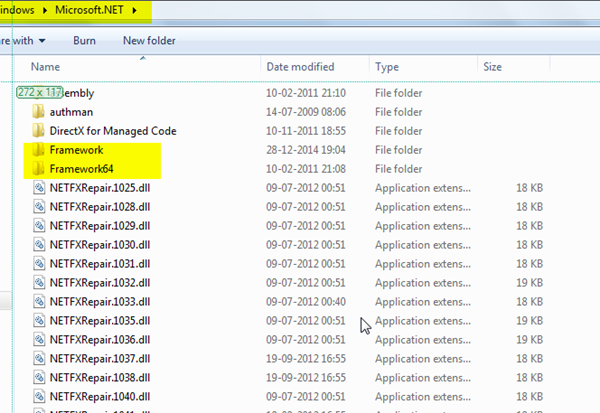
Kindly check, based on your system's bits (32 0r 64) for the .NET Framework location.
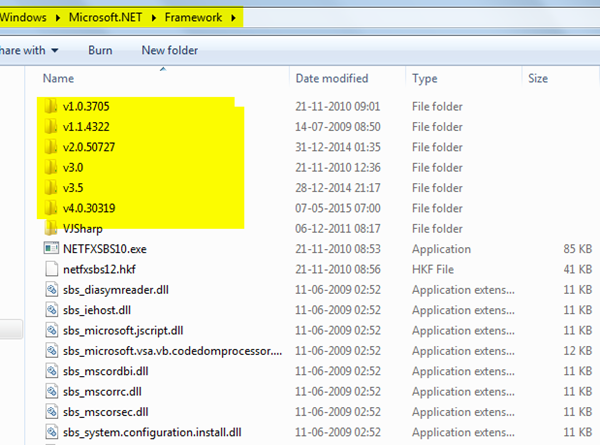
Kindly check whether you're using an ASP.Net version with IIS and based on that you have opened the specified version folder.
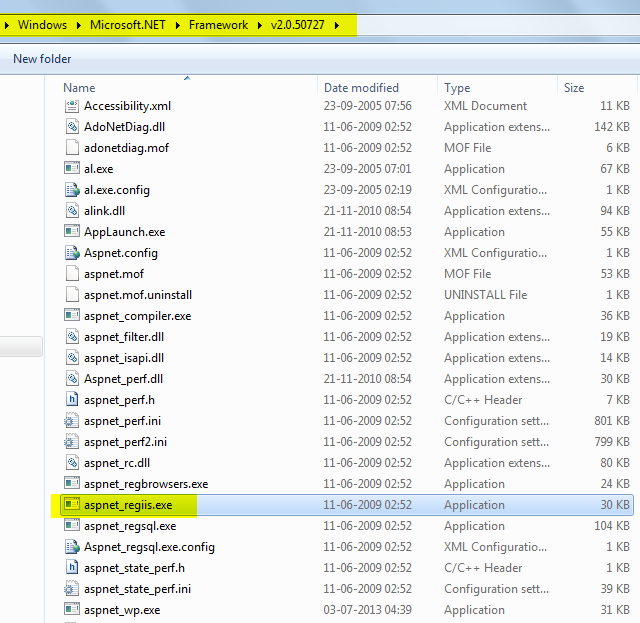
Go to a Visual Studio command prompt.
Then you will register ASP.Net with IIS as in the following command (aspnet_regiis.exe):
“C:\WINDOWS\Microsoft.NET\Framework\v2.0.50727\aspnet_regiis.exe –I”
Copy and paste to the Visual Studio command prompt.
Then Enter.
You have finished the installation of ASP.Net.