
July 10, 2024 08:24 by
 Peter
PeterI'm using Windows 10 Enterprise Edition in my instance. Now launch the browser and enter http://localhost/ as the URL.
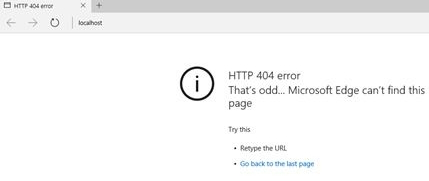
A page not found error will appear when you press Enter.
I'm going to look for the IIS manager now.

Not located!
Slide the Control Panel open.
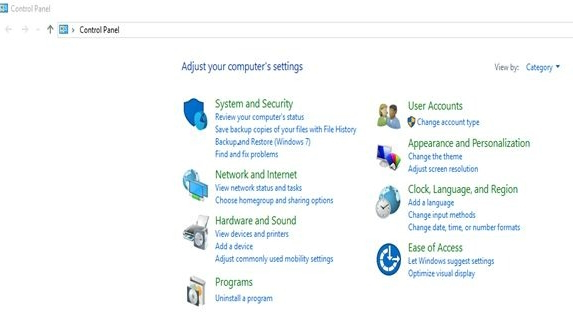
Click Programs.
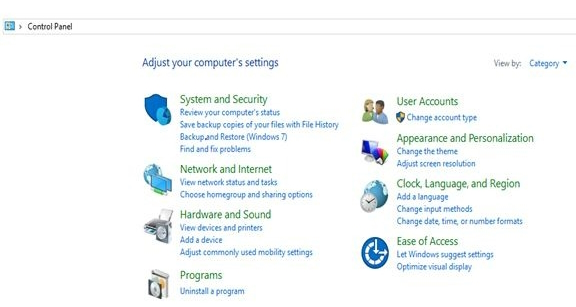
Under Programs and Features, click Turn Windows features on or off.
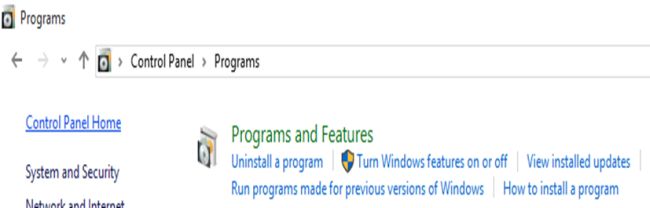
A new popup will appear.
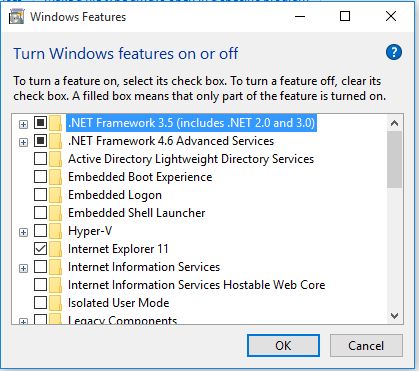
Just check the Internet Information Services and its related features. Under Internet Information Services check the following folders.
- FTP Server
- Web Management Tools
- World Wide Web services
- Application development features
- Common HTTP Feature
- Health and Diagnostics
- Performance Feature
- Security
Then click OK to complete the installation of new features.
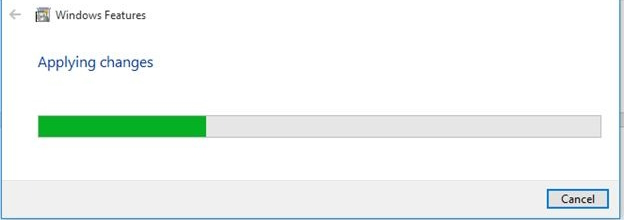
Click Restart now to apply changes to complete the IIS feature installation.

After a successful restart.
Now you can see the IIS webserver option on the All Programs menu.
Open the browser.
Now type URL http://localhost.
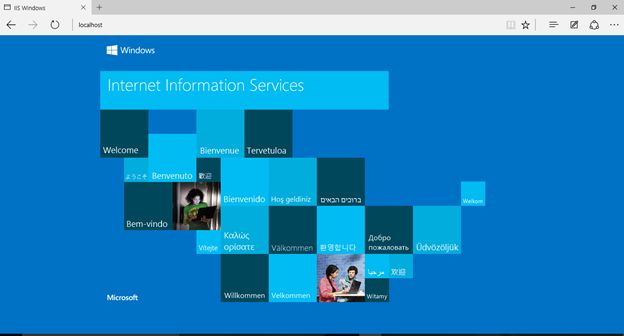
Internet Information Services (IIS) successfully configured.
Summary
In this article, we learned about Configure IIS In the Windows 10 Operating System.