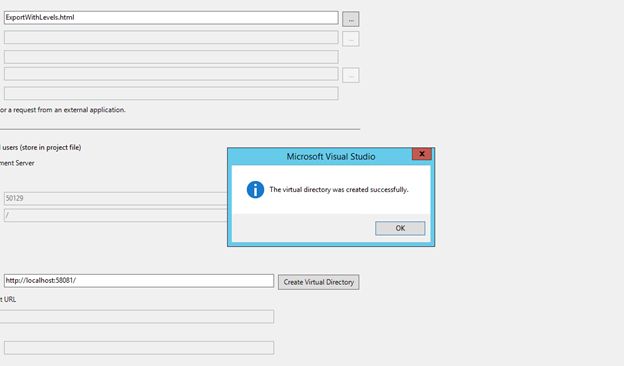May 21, 2021 08:00 by
 Peter
PeterWhile working with the IIS we all like to know the settings done on the Virtual Directory are correct or not. So we are going to see how to do that programmatically.
To check some properties of the IIS (Virtual Directory) of Web based application after install, one can create custom application for that.

There are list of IIS Properties which we can get after post installation. The list of properties exposed by the IIS API or Web Settings Property is mentioned below
AuthFlags
Path
AppFriendlyName
EnableDirBrowsing
AccessRead
AccessExecute
AccessWrite
AccessScript
AuthNTLM
EnableDefaultDoc
DefaultDoc
AspEnableParentPaths
The above settings are configured in the Metabase of the IIS.
IIS Metabase:
IIS Metabase is a structure where IIS configuration settings are stored. The metabase configuration and schema for IIS 4.0 and IIS 5.0 were stored in a binary file, but from IIS6.0 the configuration and setting is stored in single binary file (MetaBase.bin), with plain text, Extensible Markup Language (XML) formatted files named MetaBase.xml and MBSchema.xml. You can navigate through the IIS Metabase using MetaEdit or Metabase Explorer. The Metabase is based on a hierarchical design with inheritance. Each object in the metabase has a KeyType. The KeyType property specifies the type of metabase key.
Implementation:
.Net provides the namespace which is used to get the properties of the IIS Virtual Directory. .Net have the "System.DirectoryServices" namespace which exposes the DirectoryEntry Class.
Code:
WebSettings.cs:
public class WebSettings
{
//Authentication Bitmask Values
//Constant Value Description
public const int MD_AUTH_ANONYMOUS = 0x00000001;
//Anonymous authentication available.
public const int MD_AUTH_BASIC = 0x00000002;
//Basic authentication available.
public const int MD_AUTH_NT = 0x00000004;
//Windows authentication schemes available.
string Auth_Type;
public string calc(int AuthValue)
{
if (AuthValue == MD_AUTH_ANONYMOUS)
{
Auth_Type = "ANONYMOUS ACCESS ENABLED";
}
if (AuthValue == MD_AUTH_BASIC)
{
Auth_Type = "BASIC ACCESS ENABLED";
}
if (AuthValue == MD_AUTH_NT)
{
Auth_Type = "INTEGRATED WINDOWS ACCESS ENABLED";
}
if (AuthValue == (MD_AUTH_ANONYMOUS + MD_AUTH_NT))
{
Auth_Type = "INTEGRATED WINDOWS + ANONYMOUS ACCESS ENABLED";
}
if (AuthValue == (MD_AUTH_ANONYMOUS + MD_AUTH_BASIC))
{
Auth_Type="BASIC + ANONYMOUS";
}
if (AuthValue == (MD_AUTH_ANONYMOUS + MD_AUTH_NT))
{
Auth_Type = "INTEGRATED + ANONYMOUS";
}
if (AuthValue == (MD_AUTH_BASIC + MD_AUTH_NT))
{
Auth_Type = "BASIC + INTEGRATED";
}
if (AuthValue == (MD_AUTH_ANONYMOUS + MD_AUTH_BASIC + MD_AUTH_NT))
{
Auth_Type = "ANONYMOUS + BASIC + INTEGRATED";
}
return Auth_Type;
}
Main.cs
string serverName;
string vDir;
serverName = System.Environment.MachineName;
vDir = "DirectoryName";
vdir = new DirectoryEntry("IIS://" + serverName + "/W3SVC/1/ROOT/" + vDir);
wbs = new WebSettings();
string[] sComp = new string[12];
sComp[0] = "AuthFlags";
sComp[1] = "Path";
sComp[2] = "AppFriendlyName";
sComp[3] ="EnableDirBrowsing";
sComp[4] ="AccessRead";
sComp[5] ="AccessExecute";
sComp[6] ="AccessWrite";
sComp[7] ="AccessScript";
sComp[8] ="AuthNTLM";
sComp[9] ="EnableDefaultDoc";
sComp[10] ="DefaultDoc";
sComp[11] ="AspEnableParentPaths";
ListViewItem[] listViewItem = new ListViewItem[12];
lstIISProperty.Items.Clear();
for (int i = 0; i < sComp.Length; i++)
{
//lstComponents.MultiColumn = 2;
lstIISProperty.Sorting = SortOrder.Ascending;
if (sComp[i] != null)
{
listViewItem[i] = new ListViewItem(new string[]{ sComp[i], IISPropertyValue(sCompi]), fnExpected_Value(sComp[i])}, -1);
lstIISProperty.Items.Add(listViewItem[i]);
}
}

May 7, 2021 12:19 by
 Peter
PeterIntroduction
Today I encountered the issue "Unable to launch the IIS Express Web Server" while I was running my Visual Studio 2012. So I thought of sharing how to resolve that issue. I hope it will help someone.
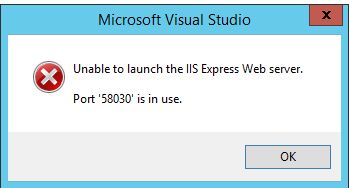
Background
In my team we have 5 to 10 members. Since we wanted to do a build for our current application, I used "Get the Latest files from the server". (We are using TFS.) Then when I run my application I was getting this error.

The cause of this error is, someone has checked in the solution file with his port number (the port number he was using). When I took the latest, it was set in my solution file also. We must take the latest solution file only when it is required. So here I will share the remedy for the preceding issue.
Procedure to solve this issue
Step 1
Right-click on your solution and select Properties as shown in the following figure.

Step 2
Select “Web” from the left menu.
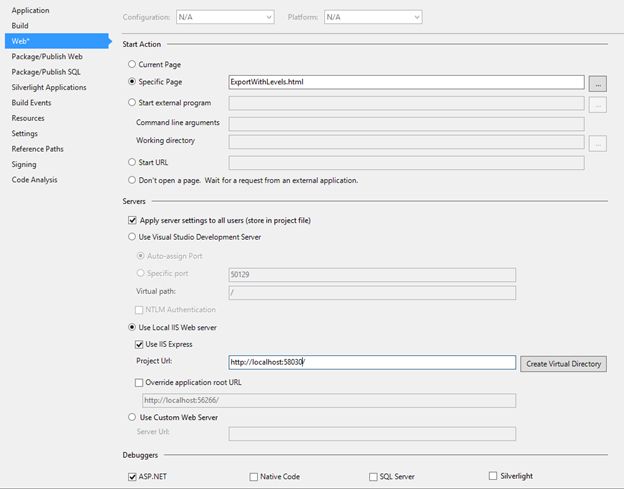
Step 3
Under “Use local IIS server” change the port number from http://localhost:58030/ to another one.
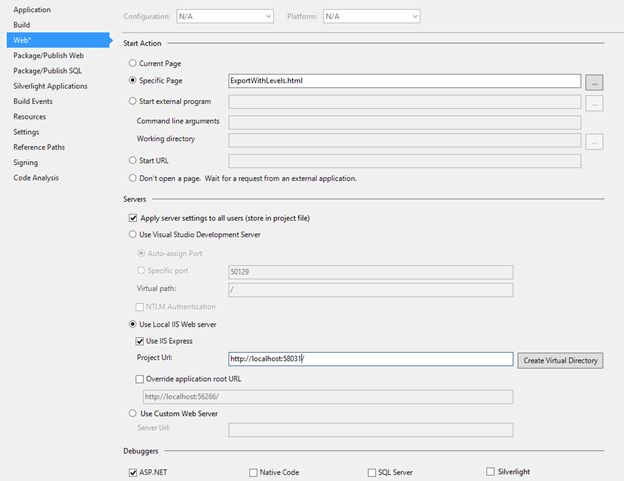
Step 4
Here I have changed http://localhost:58030/ to http://localhost:58031/ .
Bingo! We have done it.
Step 5
Now please run again your application. The issue will be solved.